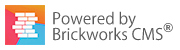As mentioned in greater detail in my previous post, MailChimp is an email marketing platform used to streamline the digital advertising of your product and service. MailChimp can be an invaluable tool not only in creating and efficiently sending out advertising content but its strengths also lie in the way it can provide analytics information about the demographics of your clients. Once you have setup your Google Analytics account you can then tie the power of Google together with the power of MailChimp to create a marketing platform capable of almost limitless quantification of your target audience. This post will cover the benefit of blending these two platforms together.
The main goal of this integration is to add your Google Analytics tracking into your MailChimp campaign in order to generate detailed reports about the effectiveness of your digital advertising. These types of reports can help in adjusting the effectiveness of future campaigns hopefully saving money, increasing your customer base, sales and profits.
Before getting started make sure your Google Analytics account is properly setup and configured. Once you are logged into MailChimp you will have to visit your account information then click on ‘Integrations’. Please note than Mailchimp’s user interface is ever changing there may be a little bit of deviation to what you see here today and what you may see a week or a month from now but the basic setup should be exactly the same.
Reaching ‘integrations’ will allow you to choose ‘Google : Analytics, Contacts, and Docs’ and automatically authorize your connection to Google’s servers. Please don’t forget to select ‘grant access’ and be aware the sync process may take some time, up to 24 hours in some instances.
The next big step is to roll up your sleeves and start creating your very first email campaign. I briefly touched on the campaign builder in one of my previous posts but it has changed considerably since then. The user interface has been revamped and greatly streamlined with plenty of new options and more flexibility. Here you will find a friendly way for beginners to commence this task and as you can see below you have a handful of self-explanatory choices.
We will cover the basic ‘Regular campaign’ in this post as it’s the most popular and perhaps most flexible way to get started for beginners.
After filling out the relevant information, don't forget to select ‘Google Analytics link tracking’, this is the 'glue' that binds the two services together. After giving your first campaign a memorable name please click next on the bottom right corner of the website. Here you are presented with a plethora of brand new templates, select what suits your campaign best and please click next.
The email designer is fully drag and drop and it’s where you fill out the main information about your product or service. Again, feel free to experiment with adding images, clip art and adjusting fonts and text for maximum impact.
Next you will be presented by Mailchimp’s feedback page where the service will give you a few pointers, notify you of any errors or missing items. Once you’re confident with your content, click send or schedule. The scheduler allows you to postpone and set an exact time/date for the emails to be sent.
The next step is to give the system some time to send out the messages and gather your data. After a day or two feel free to log back in and check the success rate of your efforts by going into Mailchimp’s report analyzer which will provide with a wealth of information such as how many emails were opened, how many people subscribed (or unsubscribed), complaints, and how many people clicked on your links.
You can also view this information in greater detail by logging into your Google Analytics dashboard where you will now find a new campaigns section on the left pane of the page. Here you will be able to see statistics such as location, email domain performance, bounce rate, session duration, conversions and even purchases in the report's explorer tab. One of the most powerful features are 'subscriber activity report's which can illustrate even more in depth real time data such as when a subscriber 'returned' to the same email or even help you generate subsequent 'softer' custom campaigns for people who didn't even open the email at all.
This concludes the introduction to this integration and please keep in mind the almost boundless flexibility of this system where a little experimentation and a bit trial and error goes a really long way.